Please ensure you have installed version v4.1 or above. If not, please refer to this guide for the Facebook Login method.
Prerequisites
- A valid facebook account.
- A valid instagram professional account.
Register A Facebook App
To use Instagram Channel, you have to create a Facebook app in the developer portal. You can find more details about creating Facebook apps here.- Click on the “Create App” button

- Select the option “Other”.

- For the app type, choose “Business”

- Add app name and connect business account

- Add Instagram product from the Home page.
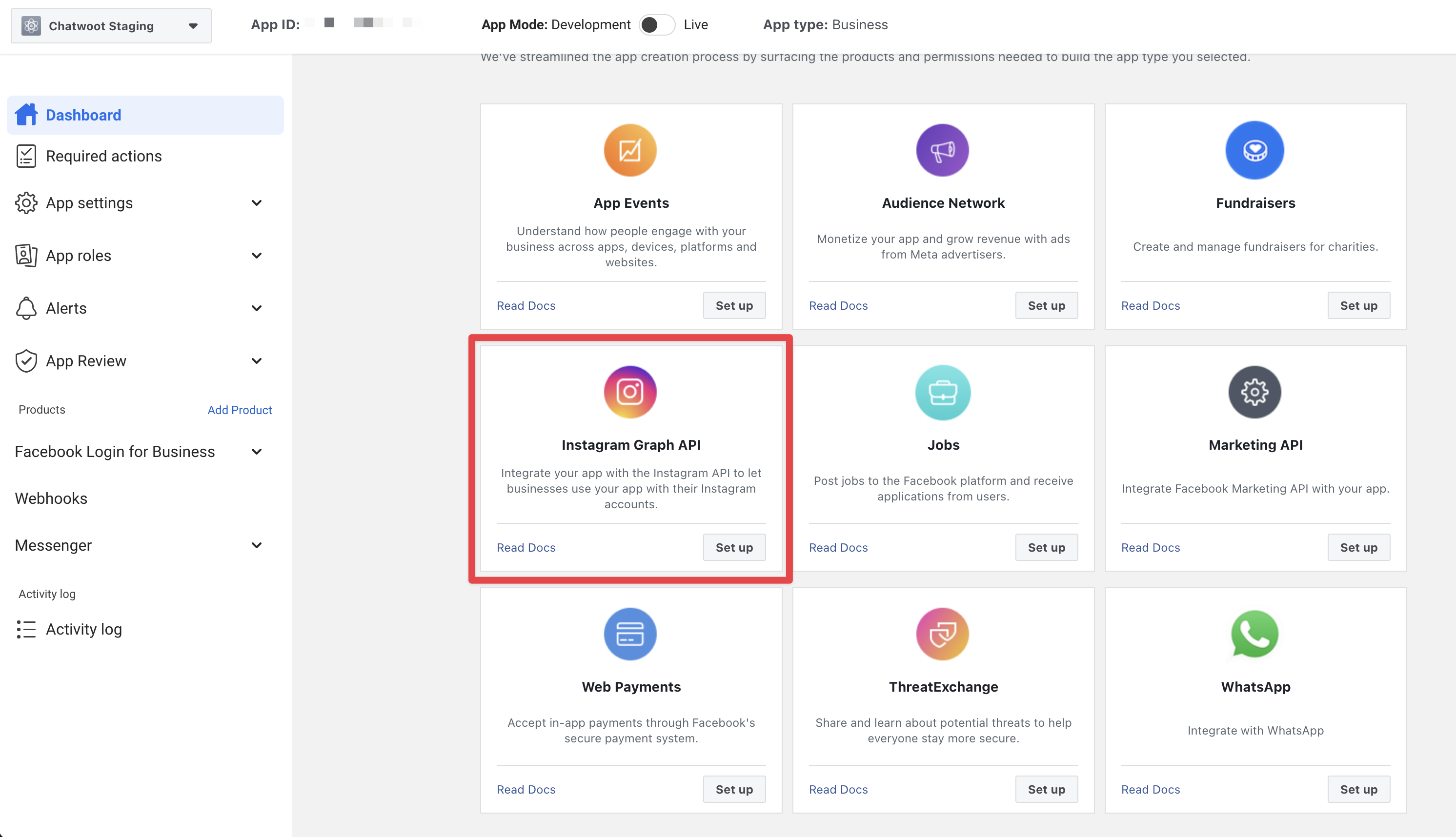
Configure Instagram settings for Chatwoot
- Copy Instagram app ID and Instagram app secret
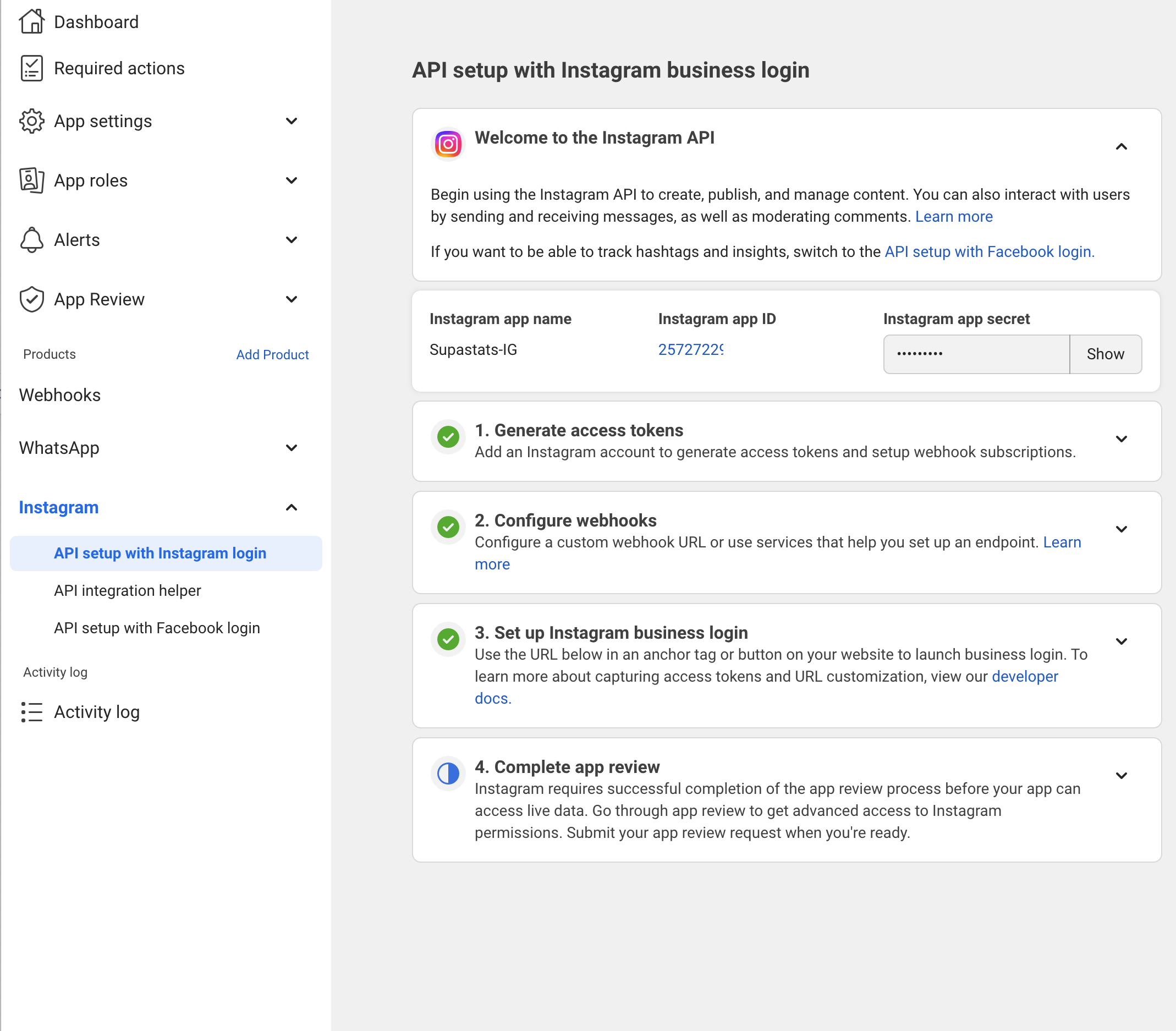
- Add the Instagram app ID and Instagram app secret to your app config via
{Chatwoot installation url}/super_admin/app_config?config=instagram
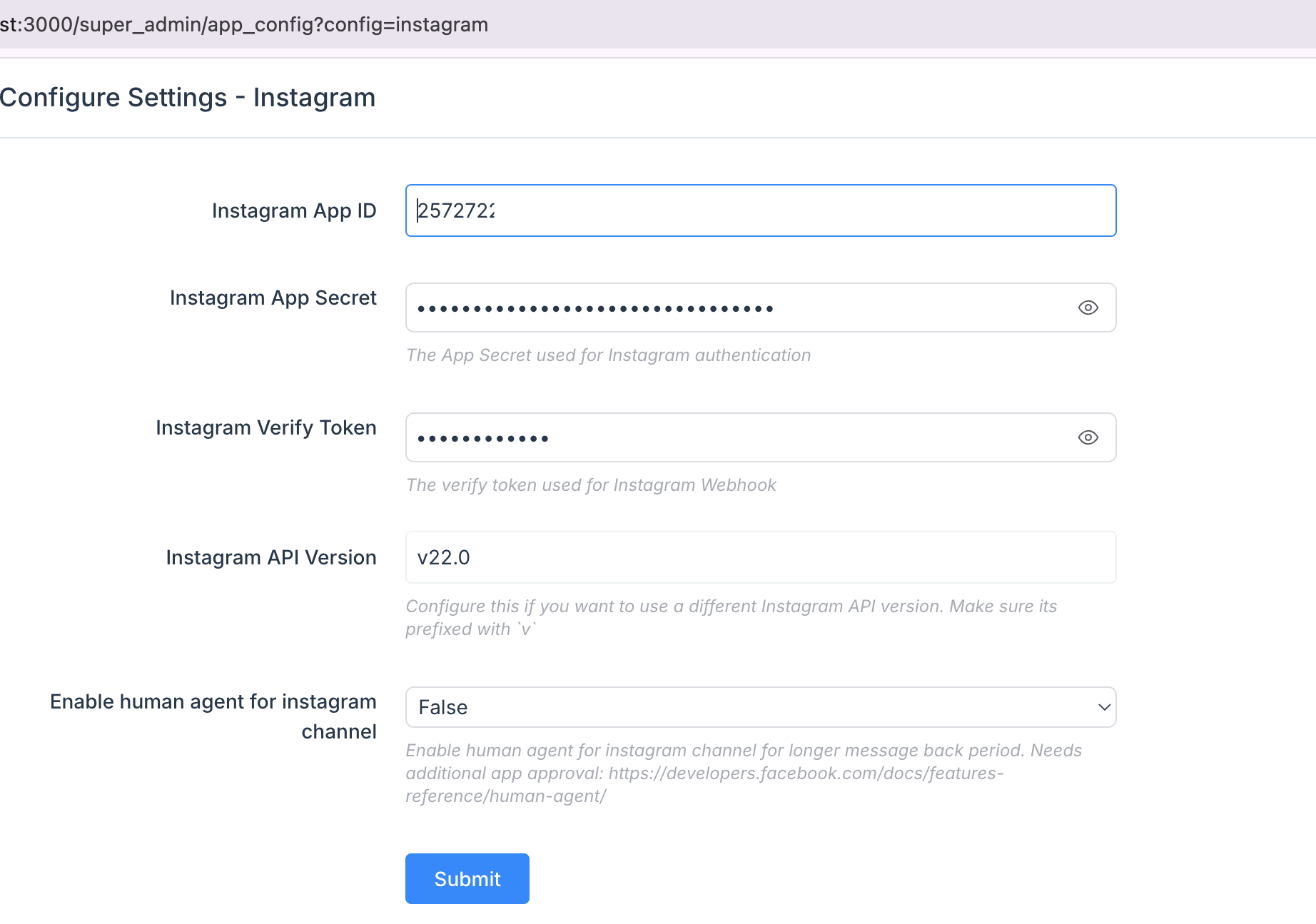
- Configure Webhooks
{your_chatwoot_url}/webhooks/instagram. The verify token should match your INSTAGRAM_VERIFY_TOKEN, which can be configured through app_config
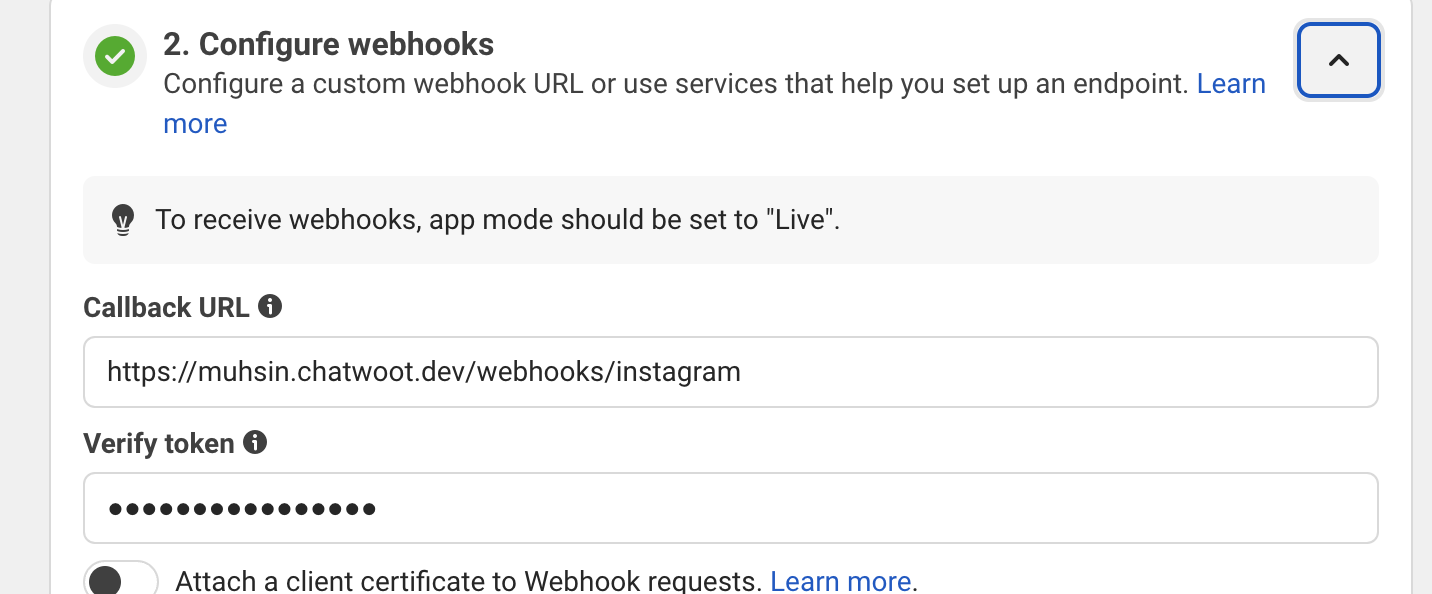
messages, messaging_seen, and message_reactions events.
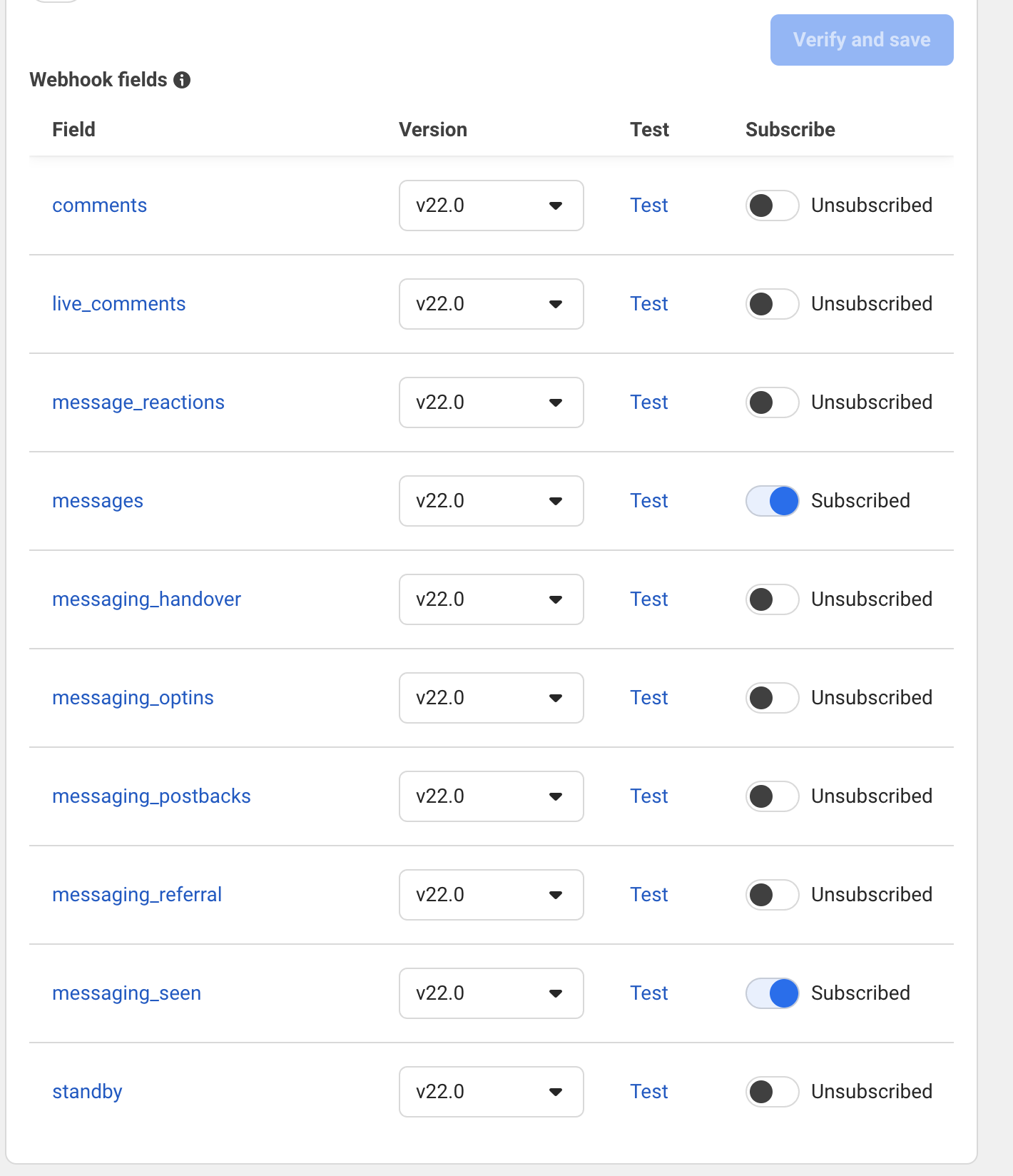
To receive web hooks, app mode should be set to “Live”.
- Set up Instagram business login
{your_chatwoot_url}/instagram/callback
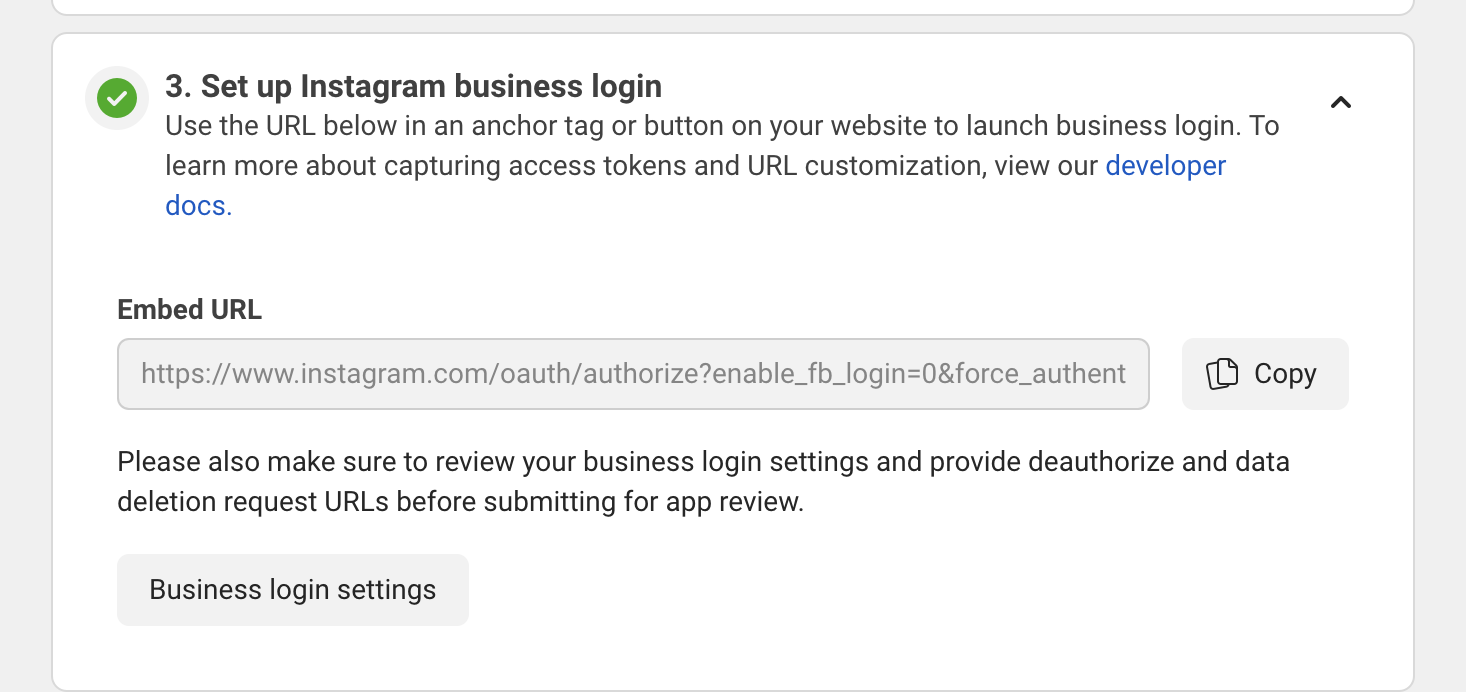
- Create a new Instagram tester account
Create Instagram Inbox
Head over to Chatwoot and create a Instagram inbox. Please refer to this guide for more details on creating a Instagram inbox in Chatwoot.How to test the Instagram before going to live
- Add Instagram Testers by clicking “Add People” button.
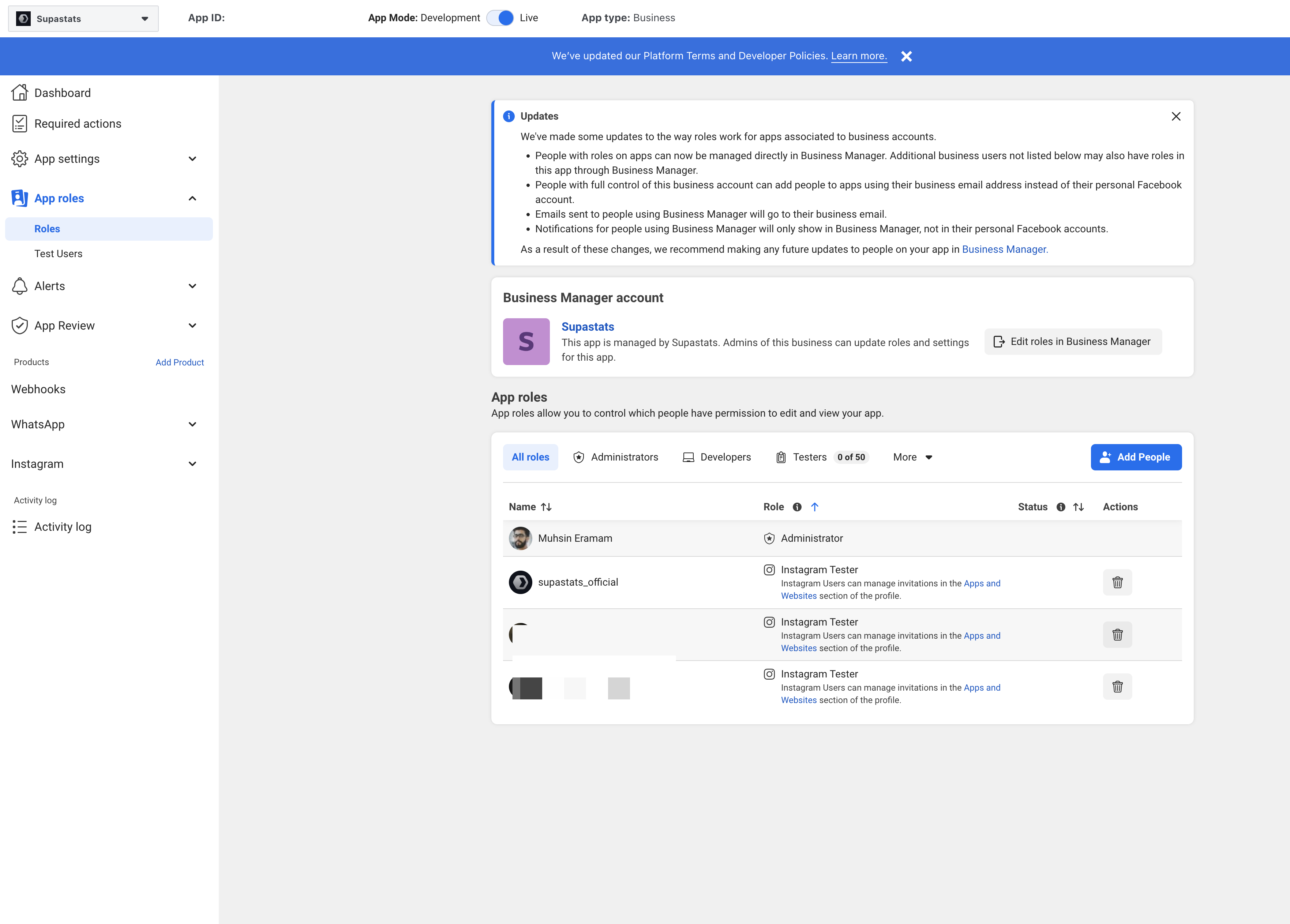
- Make sure that you have selected the role Instagram Tester while creating a new tester.
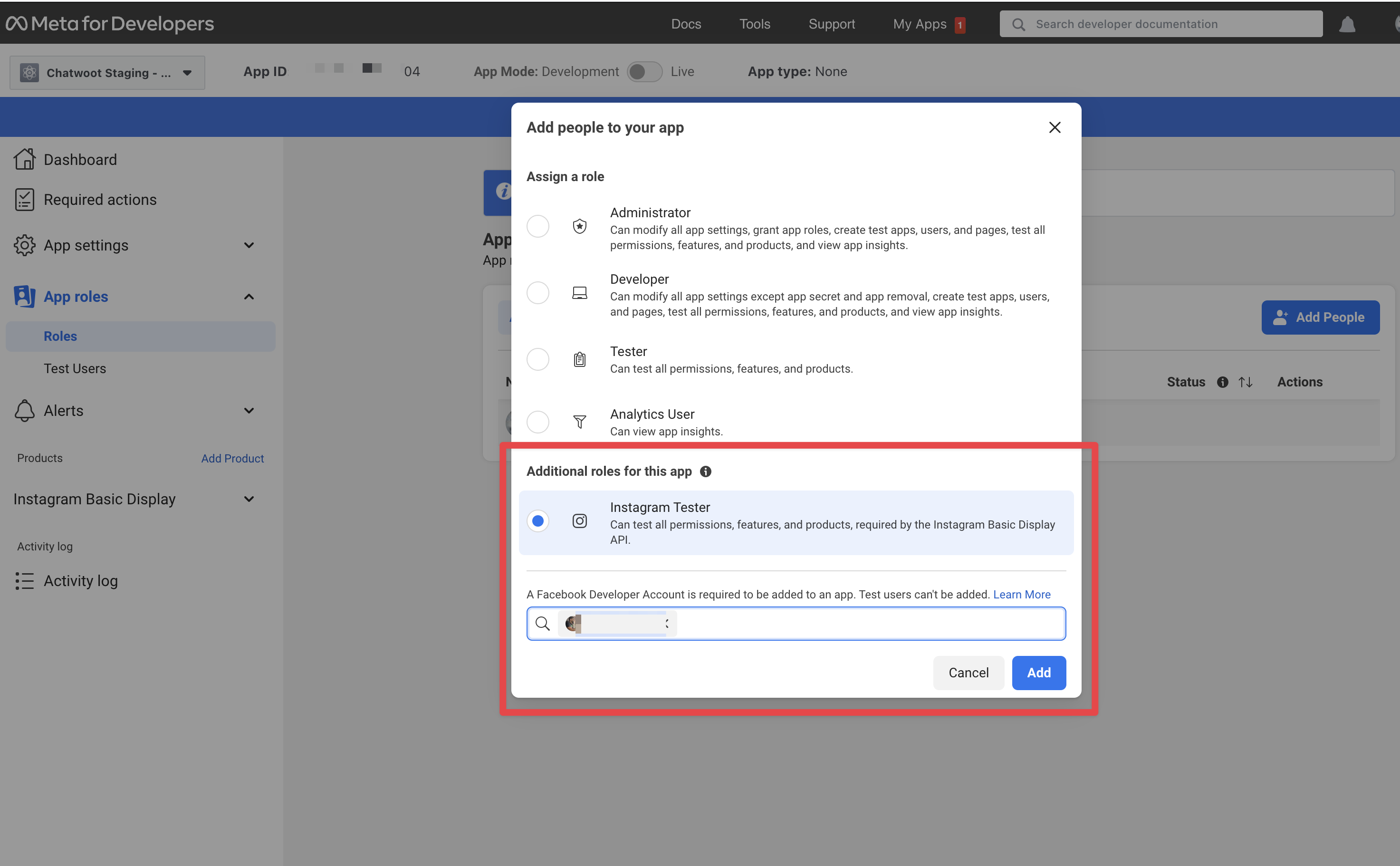
Going into production.
Before you can start using your Facebook app in production, you will have to get it verified by Facebook. Refer to the docs on getting your app verified.Troubleshooting & Common Errors
Insufficient Developer Role Error
Ensure the Instagram user is added as a developer:Meta Dashboard → App Roles → Roles → Add People → Enter Instagram ID

