AWS Chatwoot Deployment Guide
The following is the guide for deploying Chatwoot on AWS using the marketplace listing. Use our helm charts with AWS Elastic Kubernetes Service(EKS) for a cloud-native deployment.Prerequisites
- AWS account
Install Chatwoot via AWS Marketplace AMI
Step 1: Subscribe to Chatwoot
- Go to Chatwoot AWS marketplace listing and click on Subscribe.
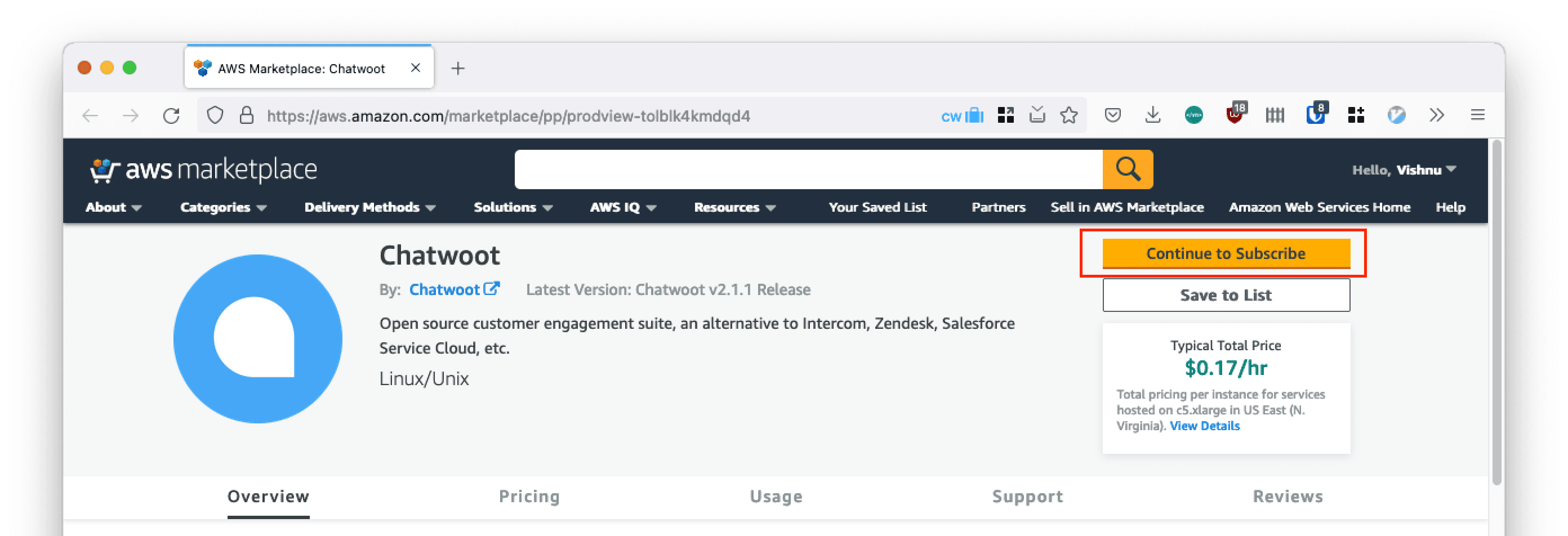
Step 2: Sign In
- Sign in with your AWS account.
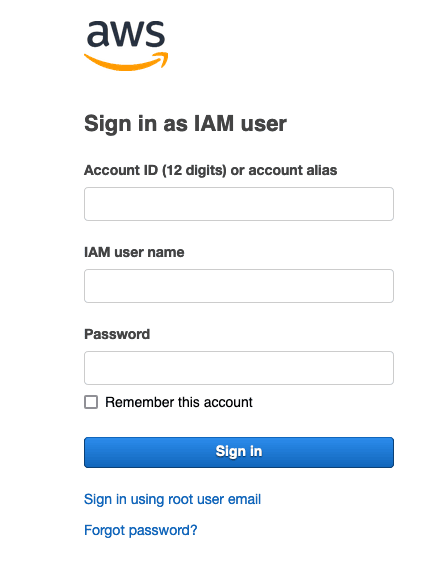
Step 3: Continue to Configuration
- Click on Continue to Configuration.
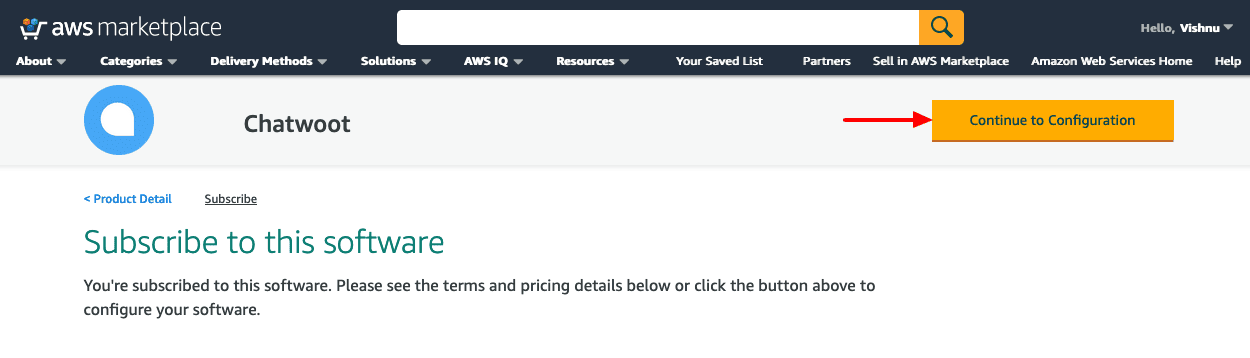
Step 4: Configure Software
- Select the latest version in Software Version and pick your AWS region. Click Continue to Launch.
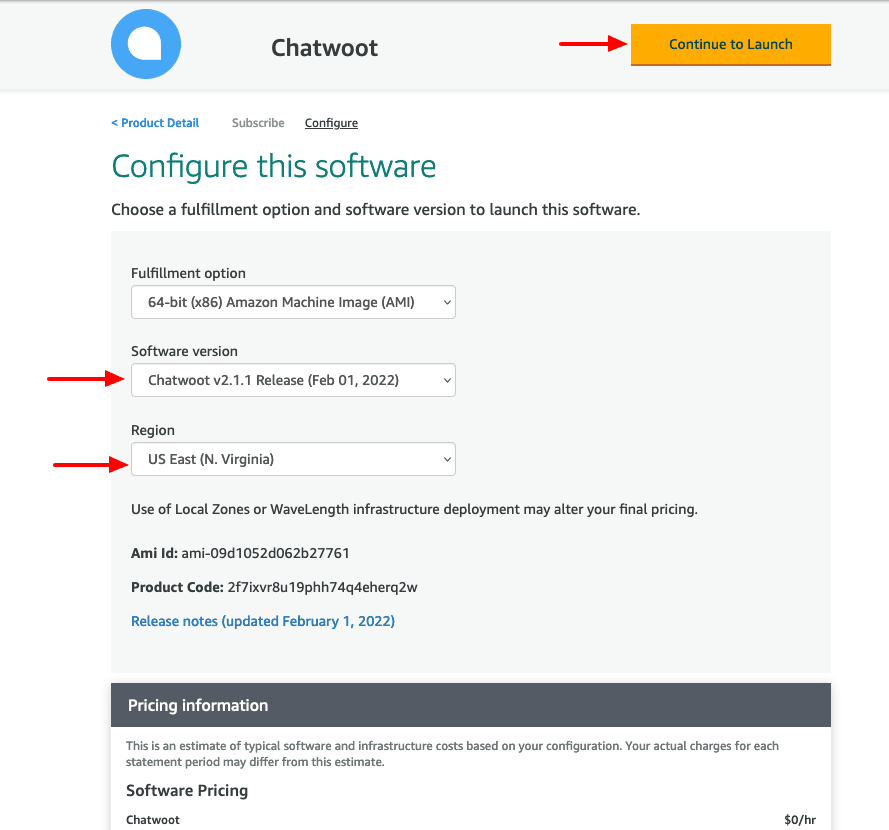
Step 5: Launch Configuration
- Review the launch configuration. Leave the Choose Action field with the default value Launch from Website. Choose a VPC and subnet as per your AWS region preference.
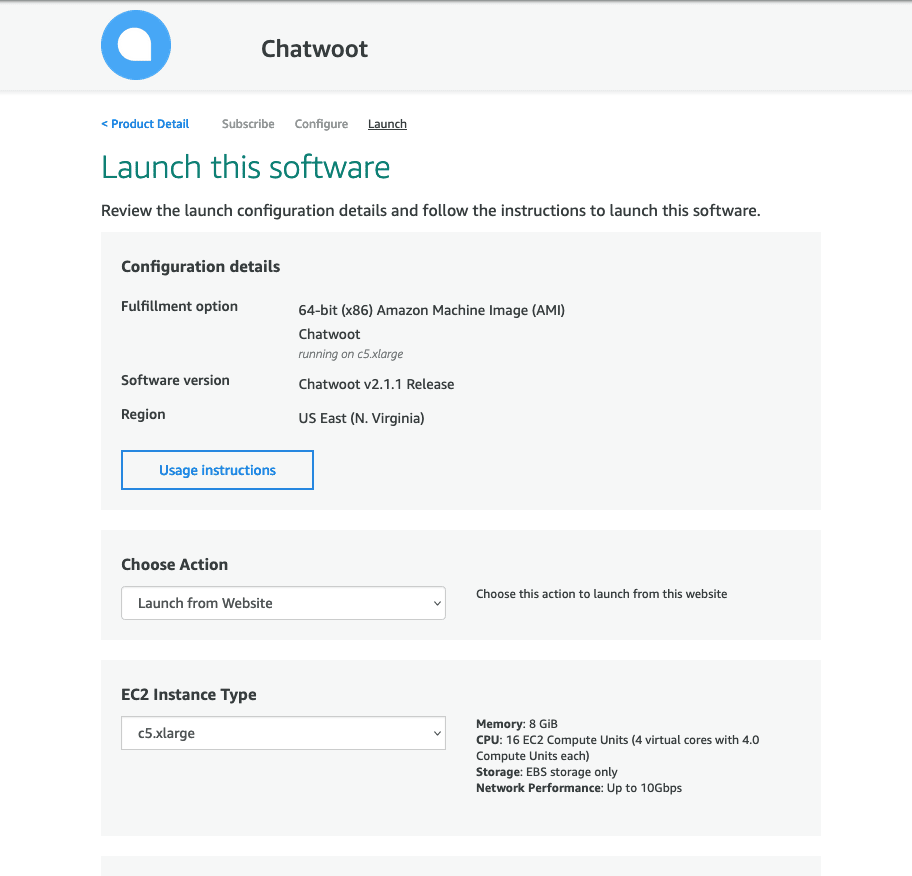
Step 6: Create Security Group
- Scroll down to the Security Group section and click Create New Based On Seller Settings.
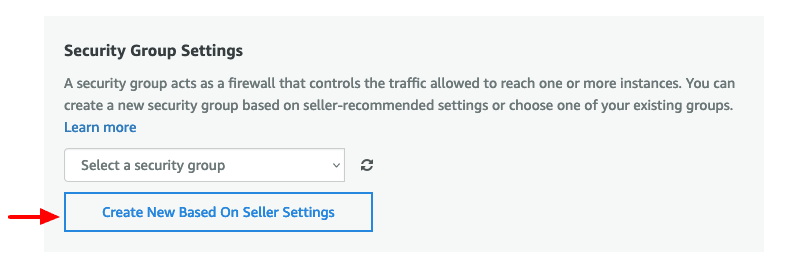
Step 7: Save Security Group
- Save the new security group and choose it after creation.
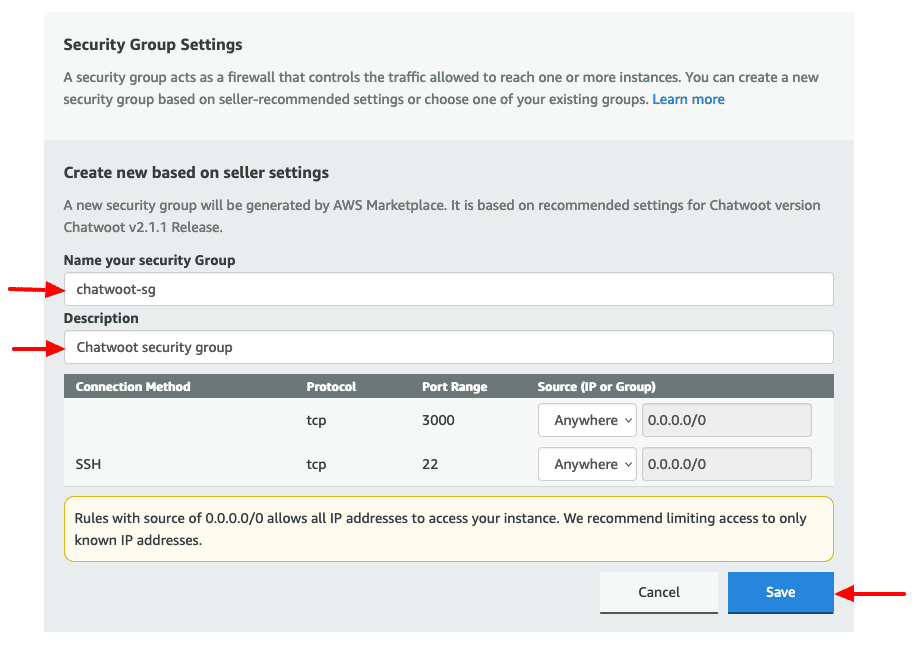
Step 8: Configure Key Pair
- Pick a key pair you already have or create a new one in the region you are deploying. Click Launch.
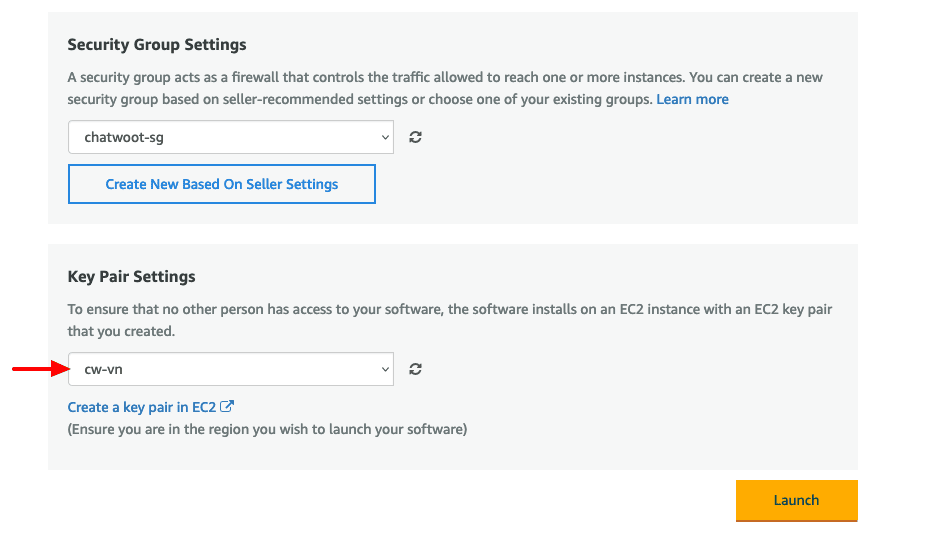
Step 9: Launch Confirmation
- AWS should now display a congratulations screen confirming that Chatwoot instance is launched successfully. Click on the EC2 Console link.
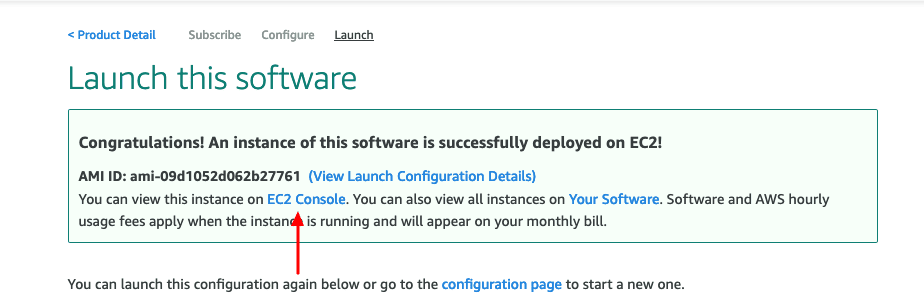
Step 10: Wait for Instance
- Wait for a few minutes to let the instance come up.

Step 11: Get Public IP
- Select the instance and copy the public IP.
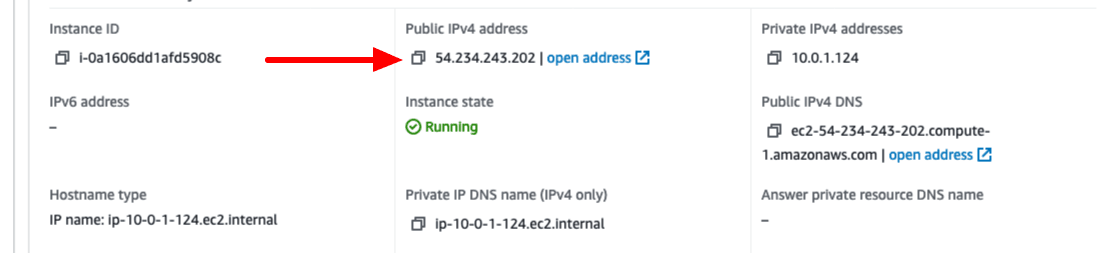
Step 12: Access Chatwoot
- Visit
http://<your-public-ip>:3000. This should bring up the Chatwoot UI. Congratulations. Woot! Woot!!
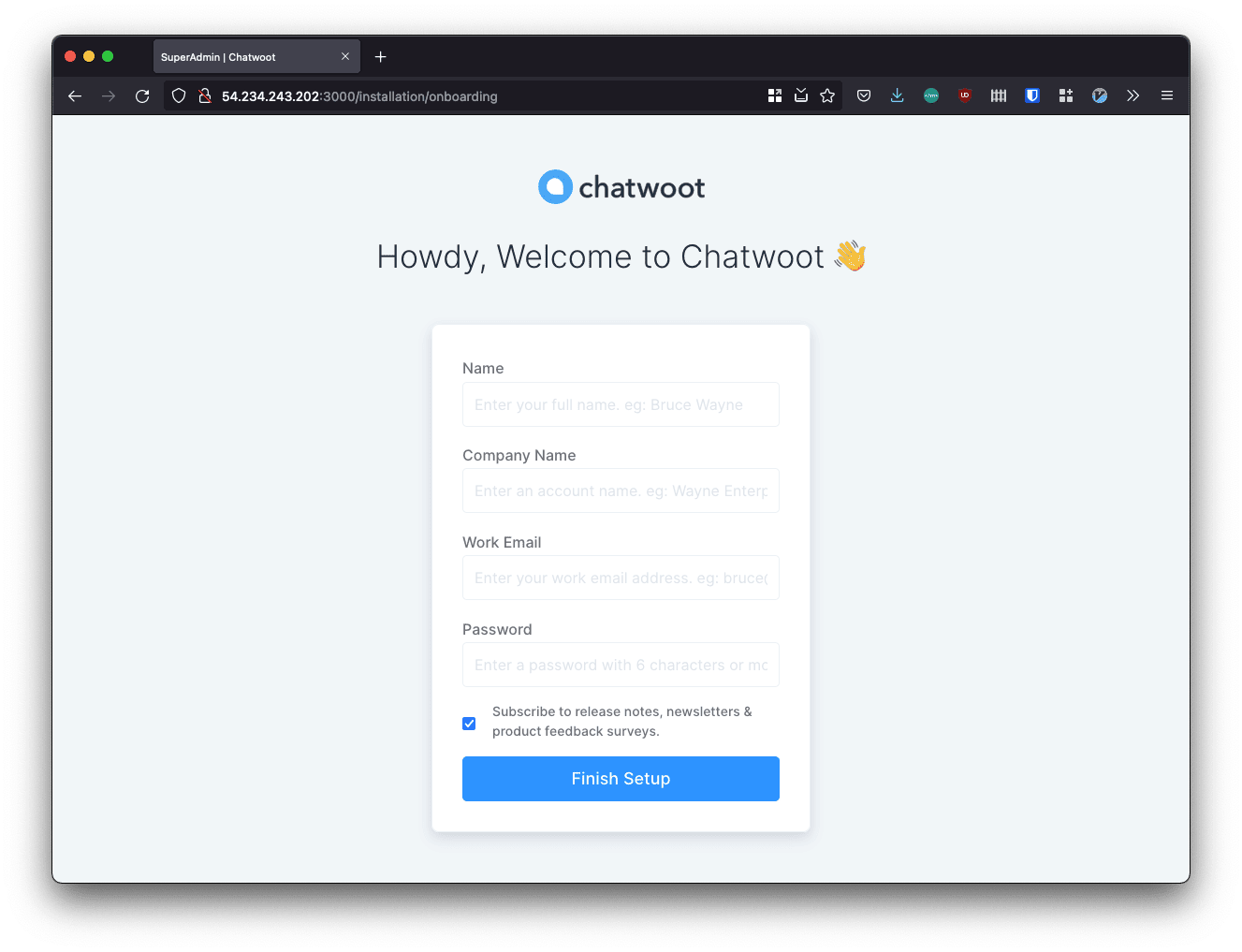
Configuring Chatwoot
To configure Chatwoot, we need to SSH into the instance. We will use AWS Console Connect for this.Step 1: Connect to Instance
- Select the instance and click on Connect.
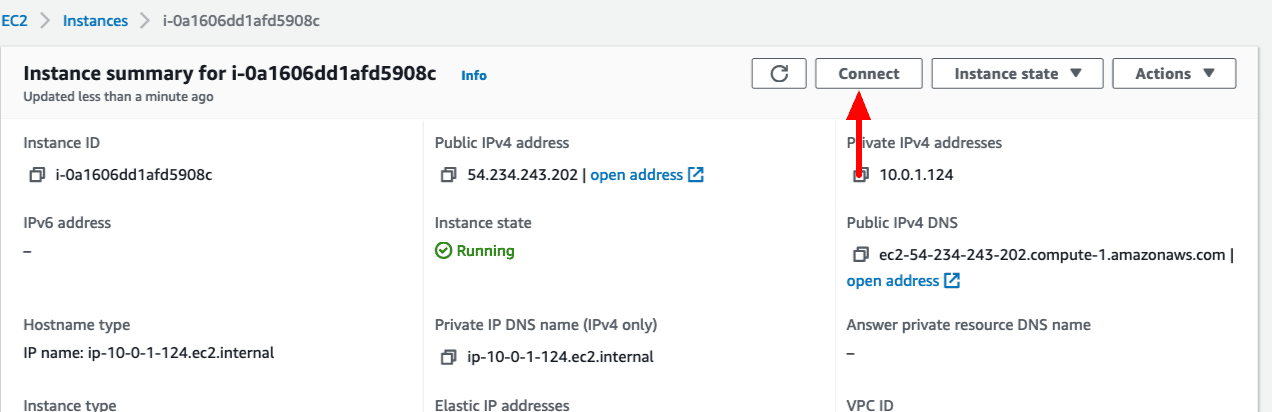
Step 2: Use Ubuntu User
- Change the username from
roottoubuntuand click Connect.
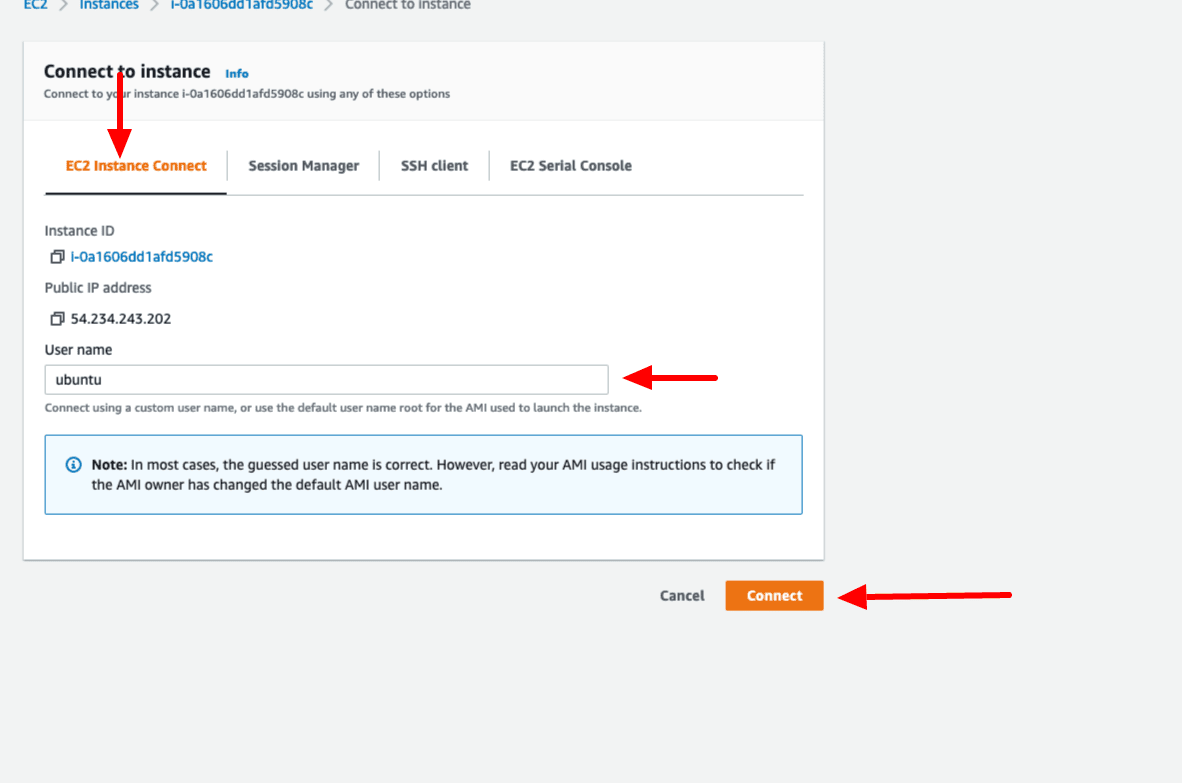
Step 3: Configure Environment Variables
- Switch to the
chatwootuser and configure the necessary environment variables. Refer to Environment variables document for the complete list.
It is recommended to configure a proxy server like Nginx and set up SSL. Make sure to modify the security group created in step 6 accordingly.
Updating the Instance
Please follow the Chatwoot update process in the standard Linux VM setup.Security Recommendations
SSL Configuration
- Set up SSL certificates using Let’s Encrypt or AWS Certificate Manager
- Configure Nginx as a reverse proxy
- Update security group rules to allow HTTPS traffic (port 443)
Access Control
- Restrict SSH access to specific IP addresses
- Use IAM roles for EC2 instances where possible
- Enable AWS CloudTrail for audit logging
Backup Strategy
- Set up automated EBS snapshots
- Configure database backups
- Store backups in S3 with appropriate lifecycle policies
Troubleshooting
Common Issues
Instance not accessible
Instance not accessible
Problem: Cannot access Chatwoot on port 3000Solutions:
- Check security group allows inbound traffic on port 3000
- Verify instance is running and healthy
- Check if Chatwoot service is running:
sudo systemctl status chatwoot
Application not starting
Application not starting
Problem: Chatwoot service fails to startSolutions:
- Check logs:
sudo journalctl -u chatwoot -f - Verify environment variables are correctly set
- Ensure database connection is working
- Check disk space and memory usage
Support Resources
The AWS Marketplace AMI provides a quick way to deploy Chatwoot with pre-configured settings. For production use, ensure you implement proper security measures and backup strategies.

